Use Wi-Fi Calling to cut down on dropped calls, preserve mobile data.
Cell Service on Maui can be spotty. I’m looking at you deep Haiku. This can be frustrating in today’s day and age where many of us rely on our cell phones as our main telephone. Spectrum though does have access in many homes around the island. Through their cable service, with a wireless network in the home, you can enable a feature on your iPhone that will trade in cell service in favor of Wi-Fi. The service is called Wi-Fi Calling, and AT&T, Verizon, Sprint, and many more support it. Since your cable internet provides much greater bandwidth you even can enable HD Voice for better call clarity in addition to not dropping calls. Here’s how to do it:
1. Go to Settings > Phone and look for the Wi-Fi Calling section. Once there, switch the Wi-Fi Calling on This iPhone toggle to On.
2. You may be asked to update your Emergency Address. This is important in case of emergency. When your cell phone call Emergency Services, they can use the cell signal to locate you. With Wi-Fi Calling enabled, there is no signal to use, so they ask you to provide the address where you’ve enabled Wi-Fi Calling in order to locate you in the event you have to use Emergency Services.
3. Depending on your carrier, you can even enable Wi-Fi Calling on other devices. Further down in the Wi-Fi Calling section, you may see Add Wi-Fi Calling For Other Devices. This will allow other devices on your iCloud account to ring as if they were your iPhone. Say you left your iPhone on the other side of the house and it starts ringing while you are at your Mac. With Wi-Fi Calling For Other Devices enabled, it will ring on your Mac and you can pick up the call right there without having to get up and locate your phone.
- 1. Open Settings
- 2. Scroll down to Phone
- 3. Select Wi-Fi Calling
- 4. Flip switch On
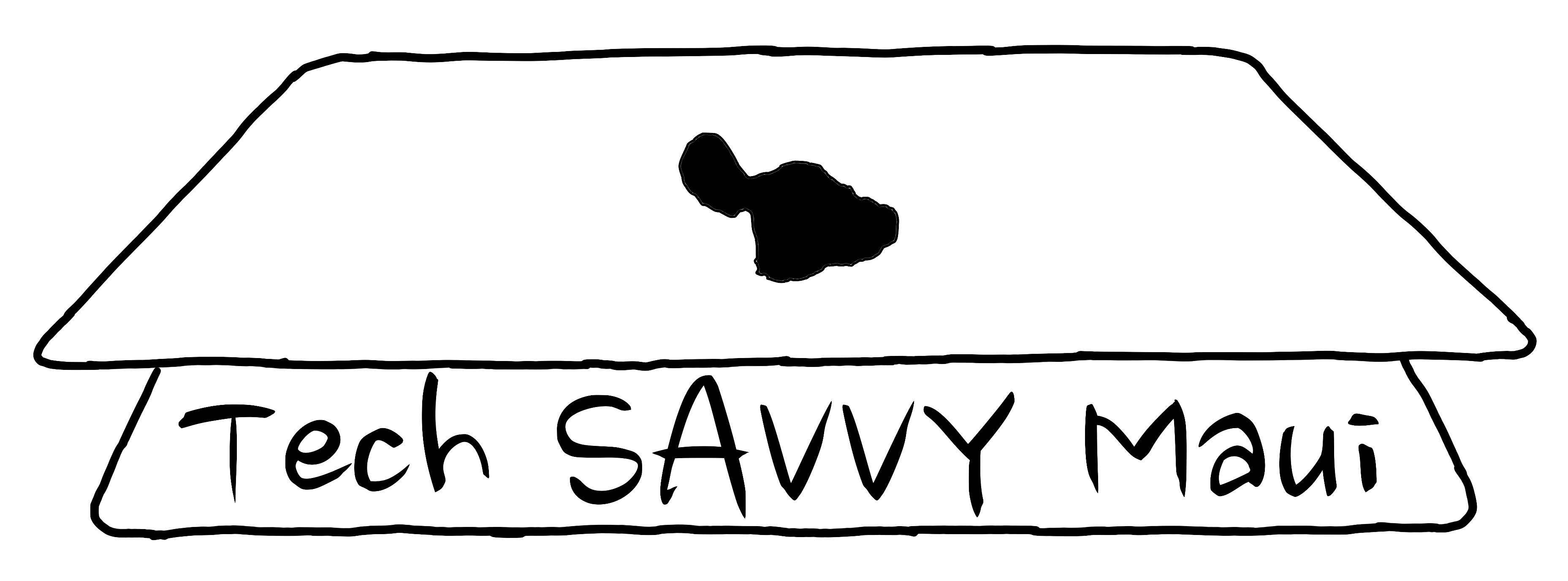

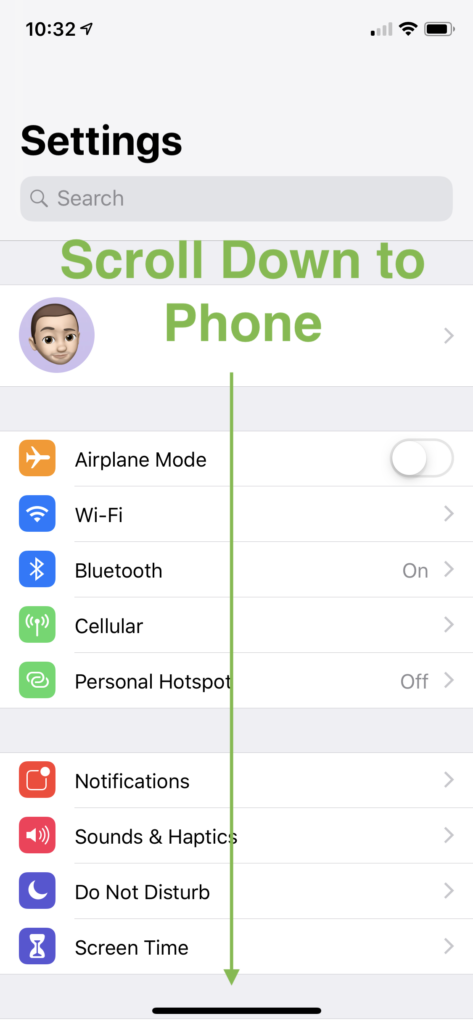
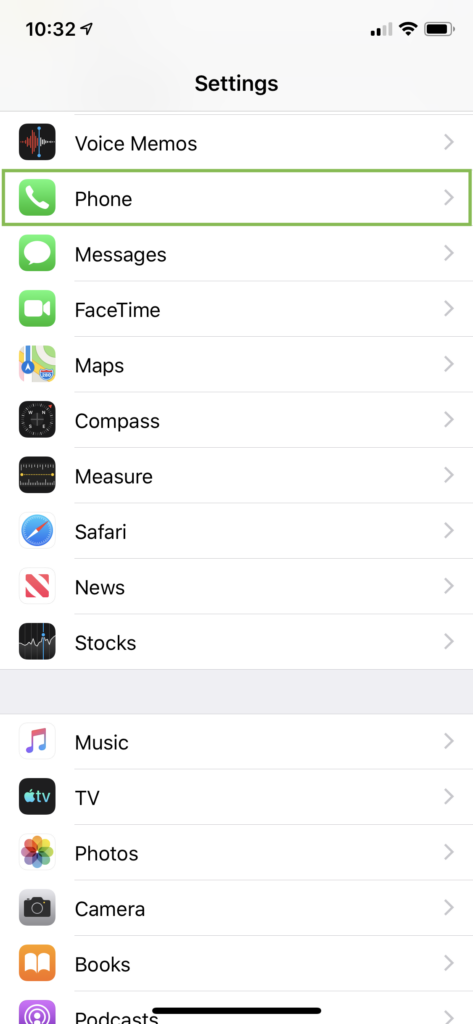
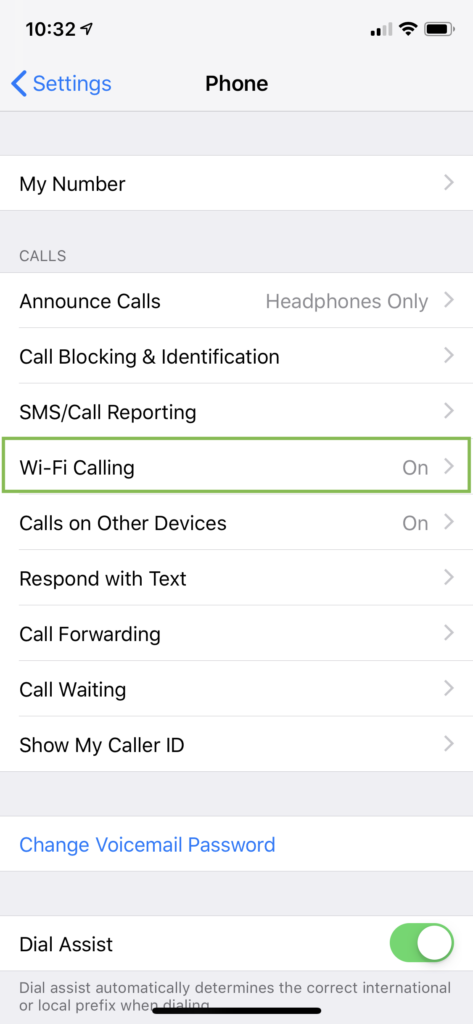
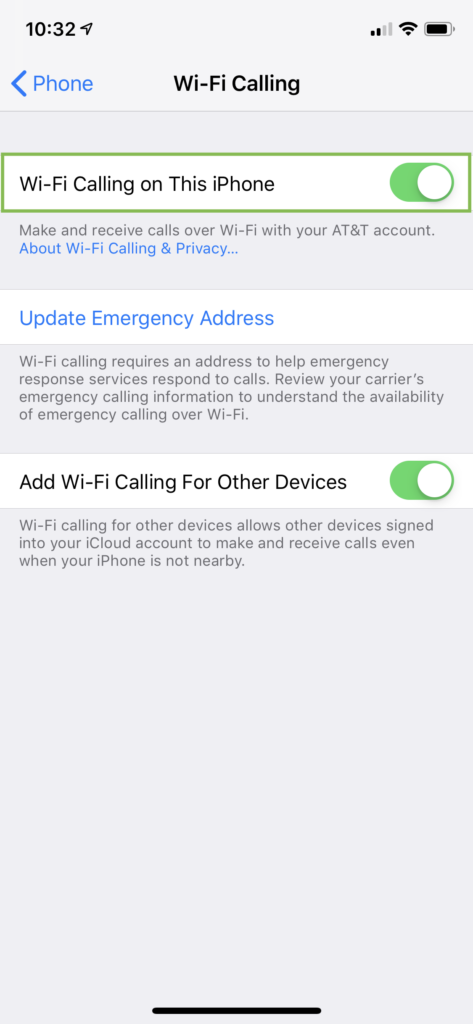
Comments are closed